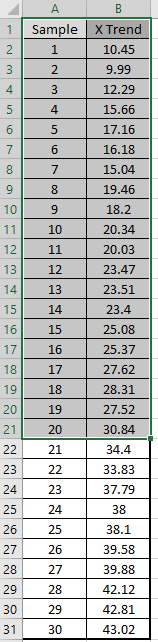
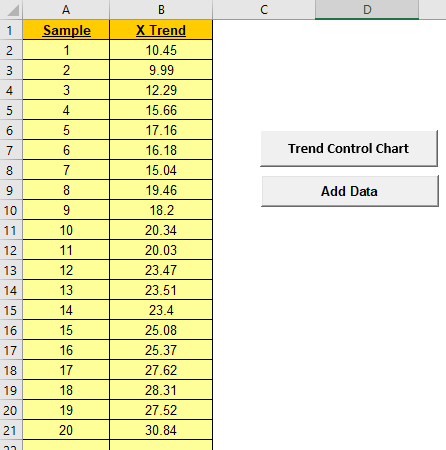
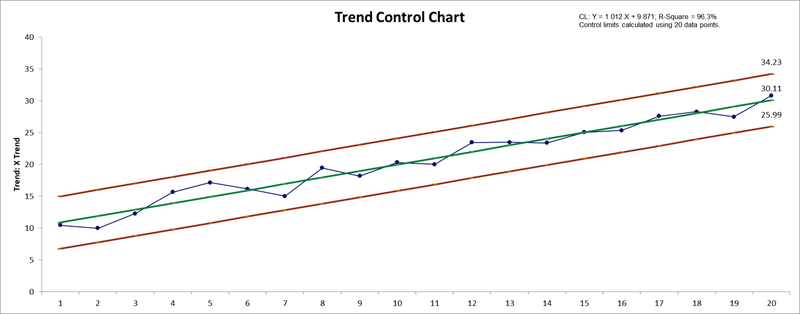
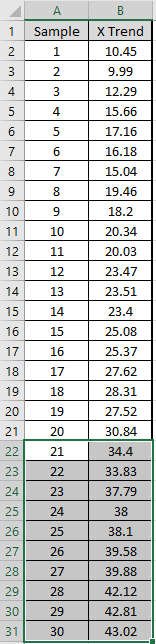
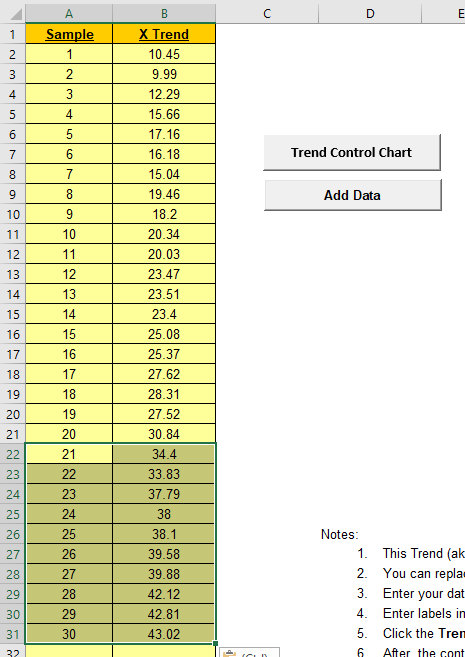
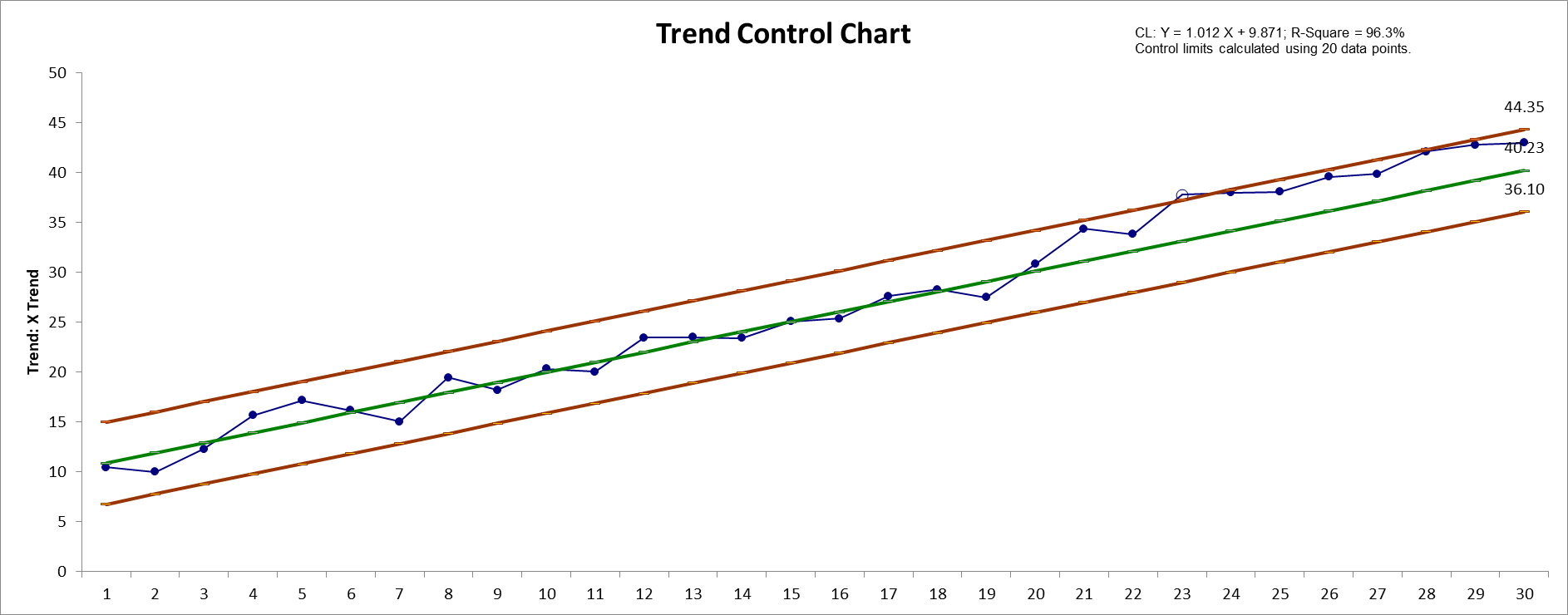
The Trend Control Chart template should
be used with continuous data. The data must be in chronological
time-sequence order and has a consistent positive or negative linear
trend which is inherent to the process. This is also known as a
Toolwear Control Chart.
Center line (CL) is the linear regression equation. Stdev is
estimated using MR-bar/1.128 of regression residuals.
Note that the regression model estimation error is not included in
the calculation of the control limits. R-Square should be at least
50%, preferably greater than 80%.
Trend control limit formulas are given in Provost L, Murray S., The
Health Care Data Guide: Learning from Data for Improvement. San
Francisco: Jossey-Bass, 2011, p. 254.
Alternatively, a regular Individuals Chart may be constructed on the
regression model residuals.
1. This Trend (aka Toolwear) Control Chart template should be
used with continuous data. The data must be in chronological
time-sequence order and has a consistent positive or negative linear
trend which is inherent to the process.
2. You can replace the X-Axis Label and
Data column headings with any headings that you wish.
3. Enter your data in the Data column.
4. Enter labels in X-Axis Label column. Labels can
be Date, Time, Name, or other text information. These labels are
optional and will appear on the horizontal X-Axis of the Trend
Control Chart.
5. Click the Trend Control Chart button to create a
Trend Control Chart.
6. After the control chart has been created and additional new data
entered into the Data column, click the Add
Data button to add the data to the existing chart. Control
limits will be calculated using the original chart slope, intercept
and stdev.
7. Add Data should only be used if there are at
least 20 observations in the original chart.
8. Center line (CL) is the linear regression equation. Stdev. is
estimated using MR-bar/1.128 of regression residuals.
9. Note that the regression model estimation error is not included
in the calculation of the control limits. R-Square should be at
least 50%, preferably greater than 80%.
10. Reference: Trend control limit formulas are given in Provost L,
Murray S., The Health Care Data Guide: Learning from Data for
Improvement. San Francisco: Jossey-Bass, 2011, p. 254.
Our CTO and Co-Founder, John Noguera, regularly hosts free Web Demos featuring SigmaXL and DiscoverSim
Click here to view some now!
Phone: 1.888.SigmaXL (744.6295)
Support: Support@SigmaXL.com
Sales: Sales@SigmaXL.com
Information: Information@SigmaXL.com