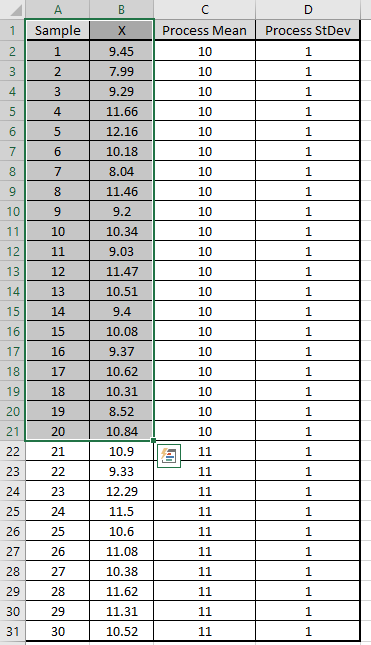
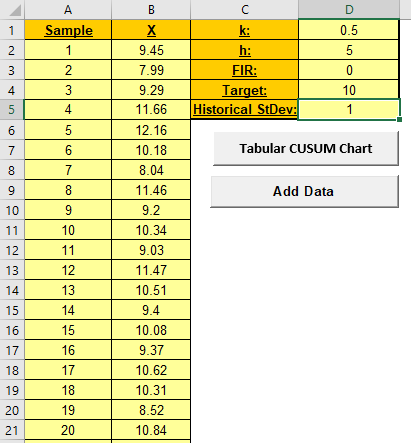
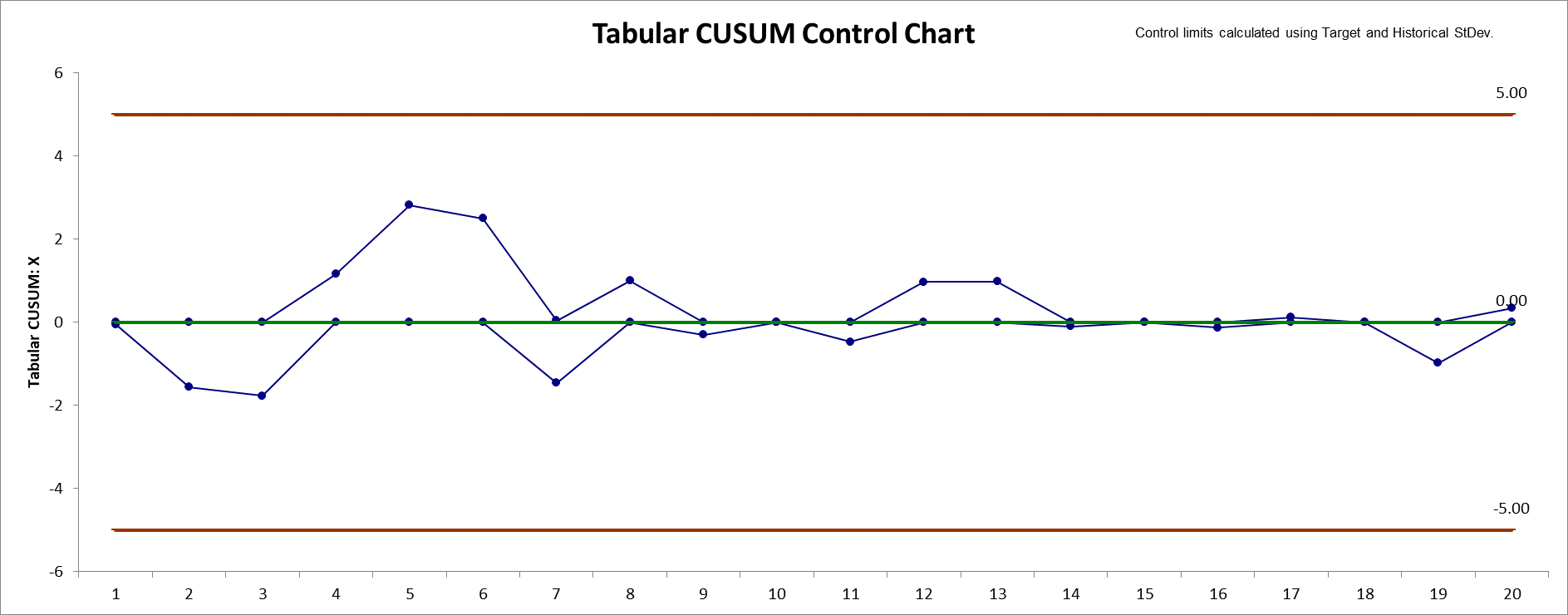
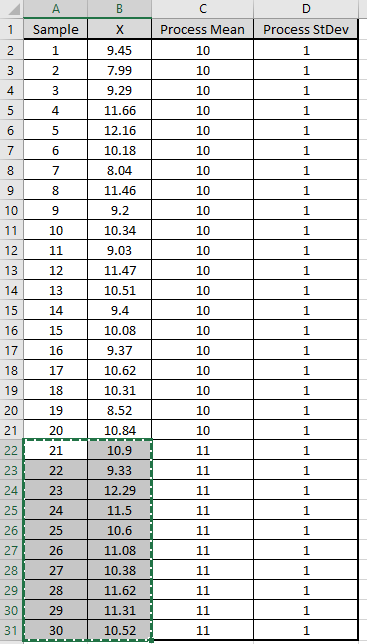
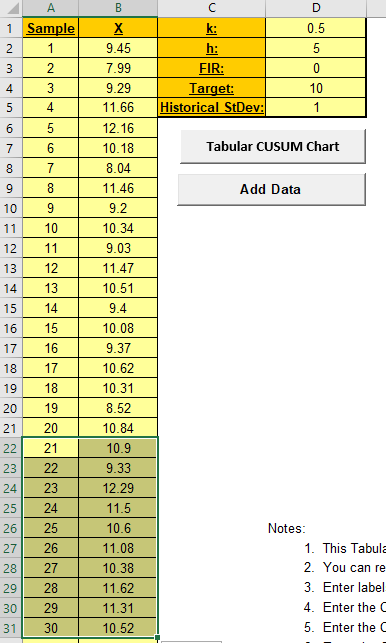
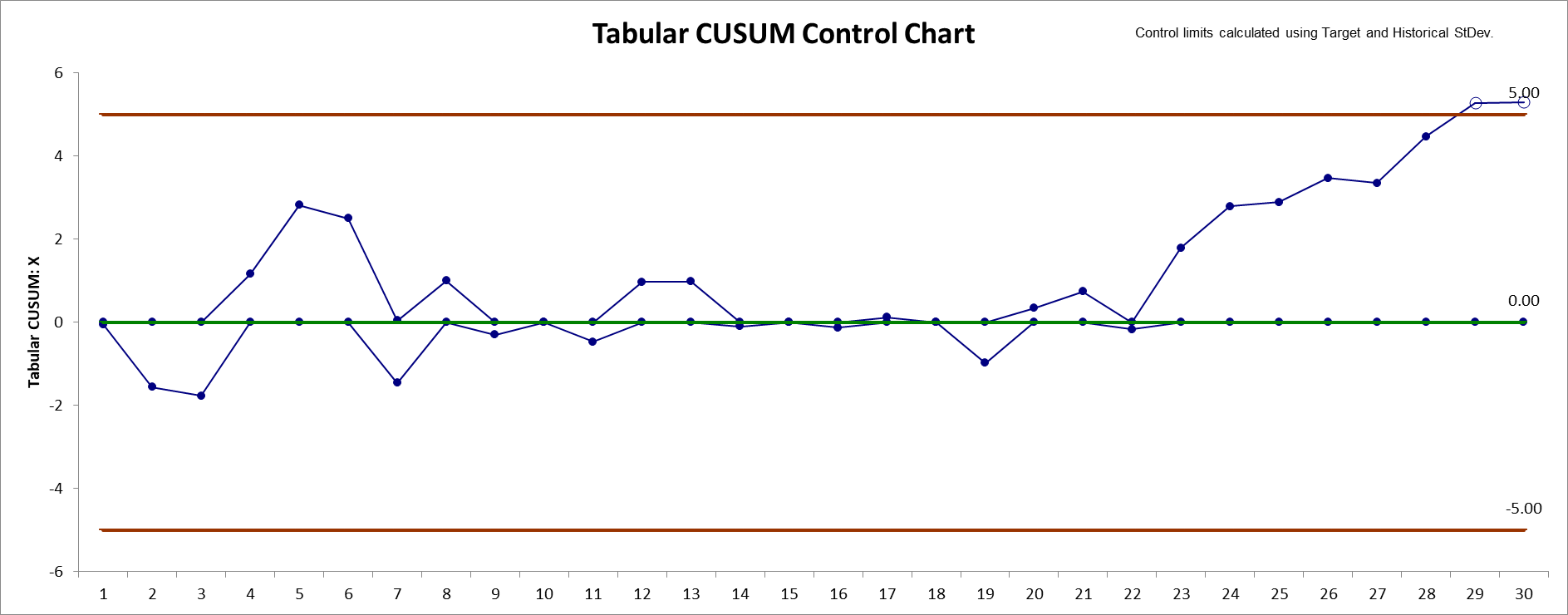
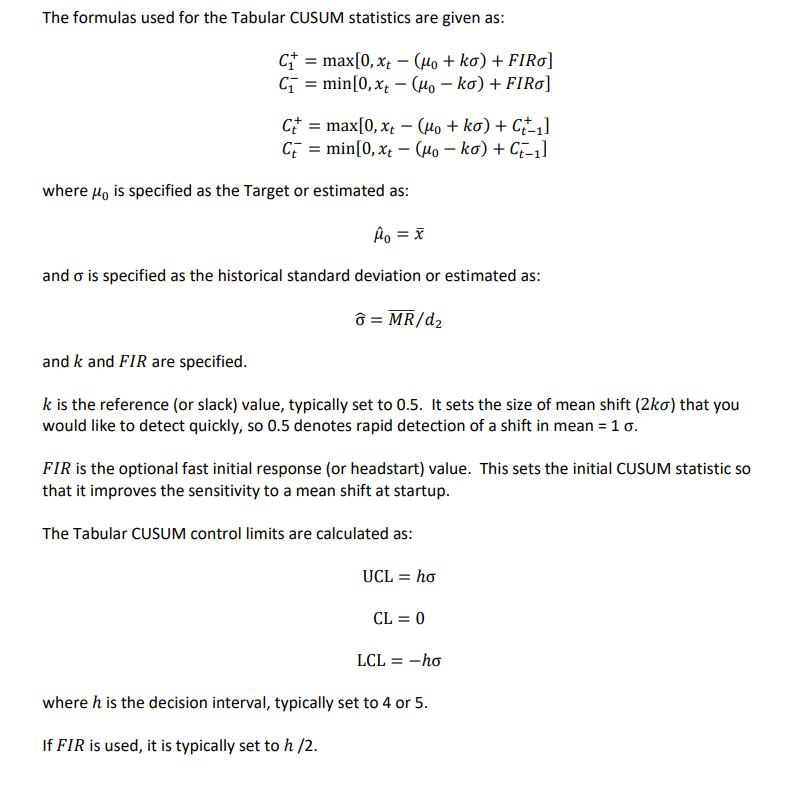
1. This Tabular Cumulative Sum (CUSUM) Control Chart template
should be used with continuous data. The data must be in
chronological time-sequence order.
2. You can replace the X-Axis Label and
Data column headings with any headings that you wish. Enter
your data in the Data column.
3. Enter labels in the X-Axis Label column. Labels
can be Date, Time, Name, or other text information. These labels are
optional and will appear on the horizontal X-Axis of the Tabular
CUSUM Control Chart.
4. Enter the CUSUM k parameter in cell D1. This is
the reference (or slack) value, typically set to 0.5. It sets the
size of mean shift (2k sigma) that you would like to detect quickly,
so 0.5 denotes rapid detection of a shift in mean = 1 sigma.
5. Enter the CUSUM h parameter in cell D2. This is
the decision interval, typically set to 4 or 5. The upper and lower
control limits = +/- h*StDev (MR-bar/d2). The center line = 0.
6. Enter the CUSUM FIR parameter in cell D3. This
is the fast initial response (or headstart) value, typically set to
h/2 if used, 0 otherwise. This sets the initial CUSUM statistic so
that it improves the sensitivity to a mean shift at startup.
7. Optionally enter the CUSUM Target in cell D4.
This is your process target value, typically the midpoint of your
specification limits or historical mean. If you do not specify a
Target, the data average will be used.
8. Optionally enter the CUSUM Historical StDev in
cell D5. If you do not specify a Historical StDev, it will be
estimated using MR-bar/d2.
9. The h, k and FIR
parameters affect the Average Run Length (ARL) characteristics. For
example, h=4 will detect a small shift more quickly than h=5, but
has a shorter ARL(0) run length (higher false alarm rate).
10. To determine optimal CUSUM parameter values and calculate ARL,
click SigmaXL > Templates and Calculators > Control Chart
Templates > Average Run Length (ARL) Calculators > CUSUM ARL.
11. Click the Tabular CUSUM Chart button to create
a Tabular CUSUM Control Chart.
12. After the control chart has been created and additional new data
entered into the Data column, click the Add
Data button to add the data to the existing chart. Control
limits will be calculated using the original chart mean and stdev or
specified Target and Historical StDev.
13. Add Data should only be used if there are at
least 20 observations in the original chart, or Target and
Historical StDev have been specified.
14. The k, h and FIR
parameters are dynamic. If they are modified, the chart will
automatically update with the new parameters. However, they should
be selected prior to creating the Tabular CUSUM chart. Data values
and out-of-control formatting are refreshed only when the buttons
are used.
15. Reference: Montgomery, D.C. (2013), Introduction to
Statistical Quality Control, Seventh Ed., Wiley, pp. 418-427.
Our CTO and Co-Founder, John Noguera, regularly hosts free Web Demos featuring SigmaXL and DiscoverSim
Click here to view some now!
Phone: 1.888.SigmaXL (744.6295)
Support: Support@SigmaXL.com
Sales: Sales@SigmaXL.com
Information: Information@SigmaXL.com