Multiple X Boxplots allow you to create boxplots with one Y variable and multiple group category X’s. A row of boxplots will be created, one for each X variable. This is useful for easy comparison of the effect of each category X.
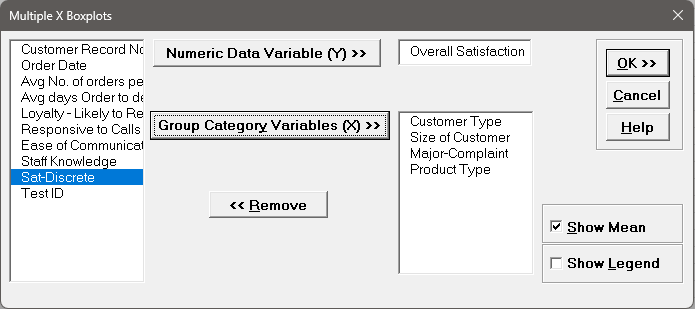
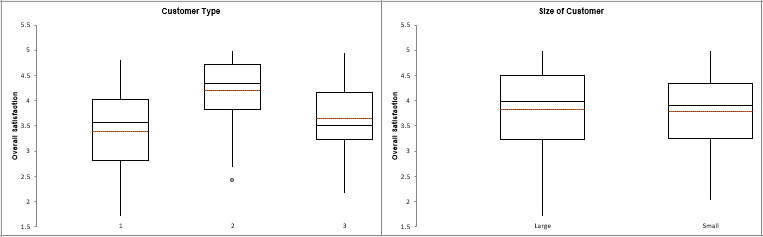
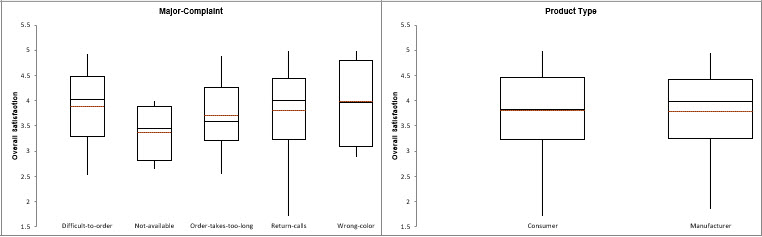
Our CTO and Co-Founder, John Noguera, regularly hosts free Web Demos featuring SigmaXL and DiscoverSim
Click here to view some now!
Phone: 1.888.SigmaXL (744.6295)
Support: Support@SigmaXL.com
Sales: Sales@SigmaXL.com
Information: Information@SigmaXL.com