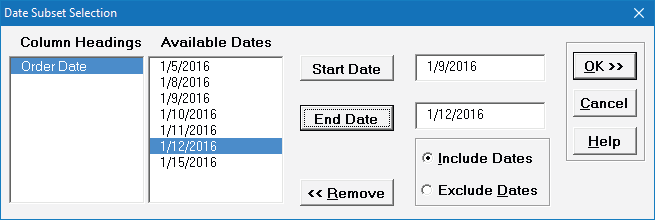Data Manipulation
- Home /
- Data Manipulation
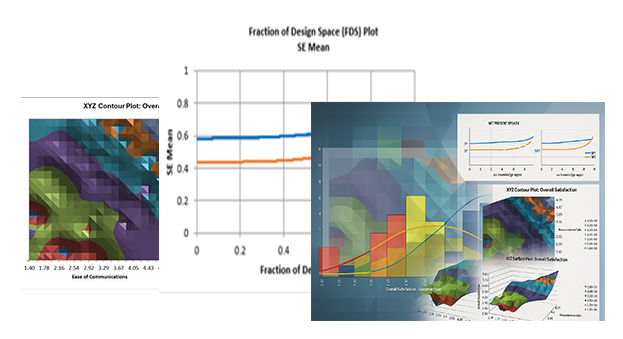
Open Customer Data.xlsx (to access, click SigmaXL > Help > Sample Data or Start > Programs > SigmaXL > Sample Data ). This data is in stacked column format. This format is highly recommended for use with SigmaXL. Note that all pertinent information is provided in each record (row). Also note that only one row is used for column headings (labels) and there are no blank rows or columns. Each column contains a consistent format of either numeric, text, or date. This is also the data format used by other major statistical software packages.
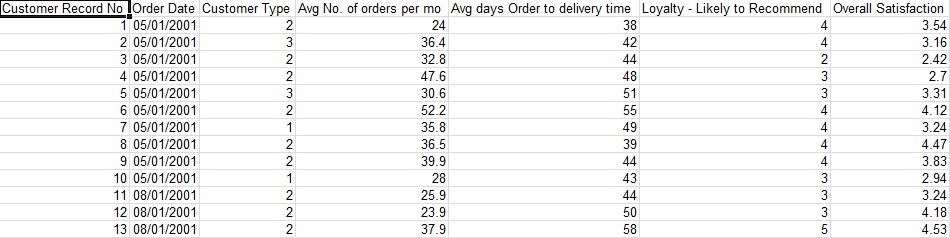
Note that Loyalty, Overall Satisfaction, Responsive to Calls, Ease of Communications, and Staff Knowledge were obtained from surveys. A Likert scale of 1 to 5 was used, with 1 being very dissatisfied, and 5 very satisfied. Survey results were averaged to obtain non-integer results.
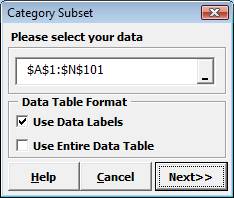
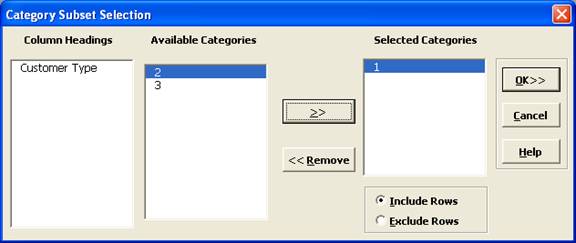
A new subset worksheet is created containing only Customer Type 1. Note: We could have chosen more than one Customer Type and had the option to create a subset which included or excluded these Customer Types.
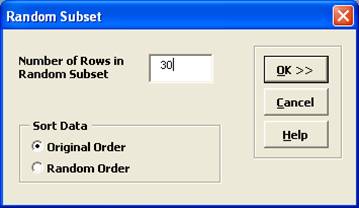
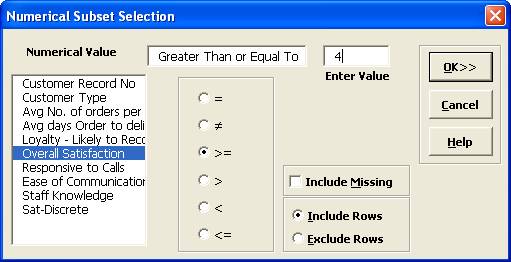
A new subset worksheet is created containing only those rows with Overall Satisfaction >= 4.