Overview of DiscoverSimô Menu and Dialogs
Create/Edit Input Distributions

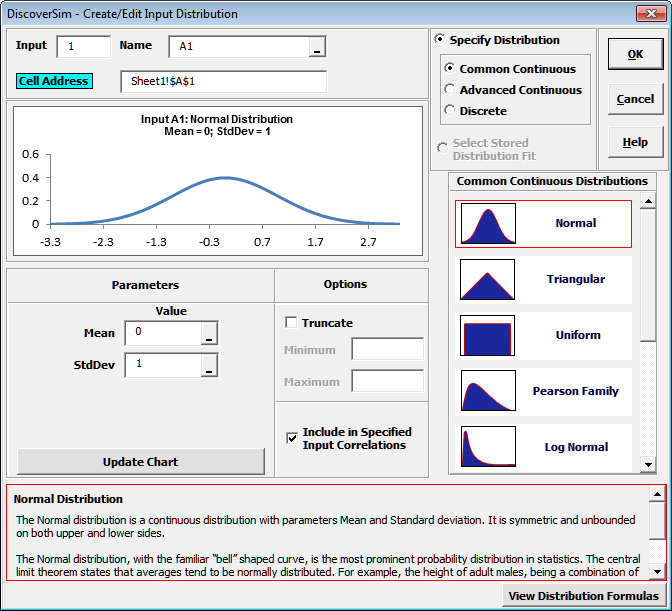
- Input Number is provided for reference purposes only. (To switch to a different input cell, click cancel, select the input cell and click Input Distribution.)
- Input Name is the cell address by default. Enter a name to describe the input or click the cell reference
 and specify the cell containing the input name. After specifying a cell reference, the dropdown symbol changes from
and specify the cell containing the input name. After specifying a cell reference, the dropdown symbol changes from  to
to  .
. - Input cell color can be modified by clicking on Cell Address (default colors can be changed in Help > DiscoverSim Options).
- Select from Common Continuous, Advanced Continuous or Discrete Distributions. A brief description of the selected distribution is given in the dialog. Click View Distribution Formulas for distribution formula details: Probability Density Function (PDF) and Cumulative Distribution Function (CDF). These distribution formulas are also given in the Appendix of the DiscoverSim Workbook and here.
- If distribution fitting has been performed, the Select Stored Distribution Fit option will become available for selection of variable name(s) and stored distribution(s). The parameter values will automatically be populated.
- Parameter values can be manually entered or click the cell reference
 and specify the cell containing the parameter value.
and specify the cell containing the parameter value. - Click Update Chart after changing parameter values to view distribution.
- Check Truncate and enter truncation minimum and/or maximum values to produce a truncated distribution. Blank entries will be treated as negative infinity for minimum and positive infinity for maximum.
- Check Include in Specified Input Correlations (checked by default) to allow correlations to be specified for this input.
Web Demos
Our CTO and Co-Founder, John Noguera, regularly hosts free Web Demos featuring SigmaXL and DiscoverSim
Click here to view some now!
Contact Us
Phone: 1.888.SigmaXL (744.6295)
Support: Support@SigmaXL.com
Sales: Sales@SigmaXL.com
Information: Information@SigmaXL.com








