Overview of DiscoverSim™ Menu and Dialogs
Optimization Inputs: Constraint

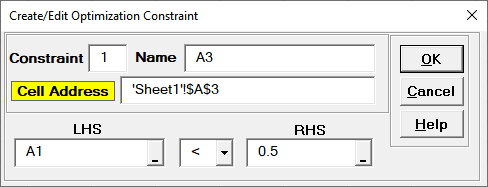
- A constraint can be applied to an Input Control or DSIM Function but cannot directly reference a stochastic (statistical) Input Distribution or stochastic Output Response.
- Each constraint will contain a function of Input Controls on the Left Hand Side (LHS), and a constant on the Right Hand Side (RHS). The LHS can be simple linear or complex nonlinear.
- A constraint formula or cell reference is specified in the LHS. You can
manually enter a simple formula in the LHS box, or click the cell reference
 and
specify a cell containing the constraint formula. After specifying a cell
reference, the dropdown symbol changes from
and
specify a cell containing the constraint formula. After specifying a cell
reference, the dropdown symbol changes from
 to
to
 .
. - You can manually enter a constant in the RHS box, or click the cell reference
 and
specify a cell containing the constraint. Note that the RHS value must be a
fixed constant. After specifying a cell reference, the dropdown symbol changes from
and
specify a cell containing the constraint. Note that the RHS value must be a
fixed constant. After specifying a cell reference, the dropdown symbol changes from
 to
to
 .
. - Select the comparison operator: <, <=, =, >=, >.
- • Note that optimization is much harder with equality constraints than with inequality constraints.
- • The equality tolerance can be set in Optimization > Advanced Options (default = 0.001, i.e. the equality constraint is satisfied if LHS is within +/- 0.001 of RHS).
- Constraint Number is provided for reference purposes only.
- Constraint Name is the cell address by default. Enter a name to describe the constraint.
- Constraint cell color can be modified by clicking on Cell Address (default colors can be changed in Help > DiscoverSim Options).
Web Demos
Our CTO and Co-Founder, John Noguera, regularly hosts free Web Demos featuring SigmaXL and DiscoverSim
Click here to view some now!
Contact Us
Phone: 1.888.SigmaXL (744.6295)
Support: Support@SigmaXL.com
Sales: Sales@SigmaXL.com
Information: Information@SigmaXL.com








