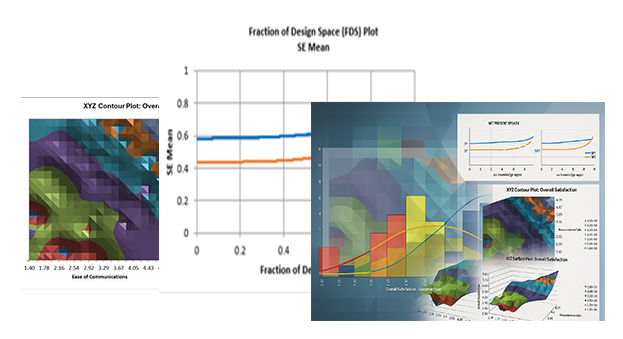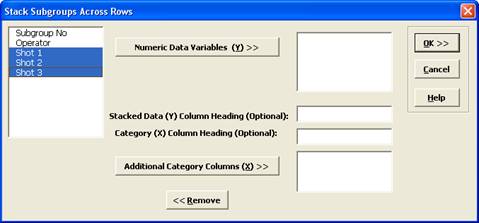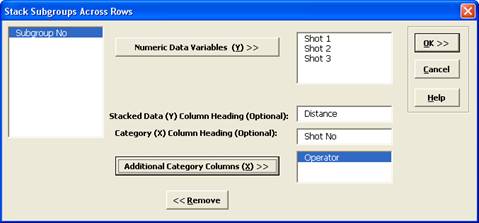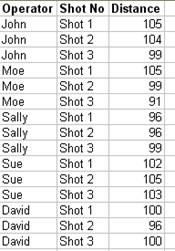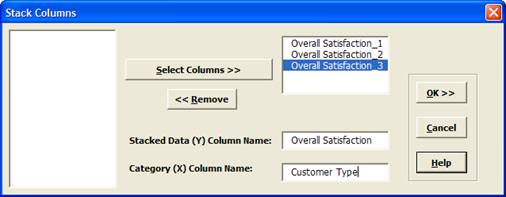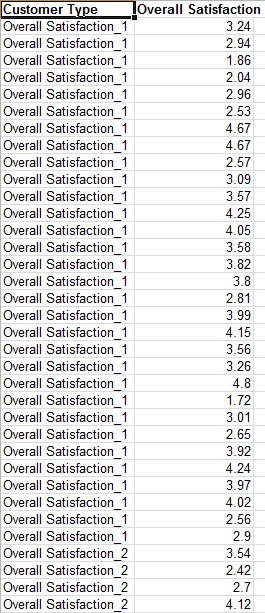How Do I Transpose Data and Stack Subgroups Across Rows in Excel Using SigmaXL?
Transpose Data
- Open Catapult Data Row Format.xlsx.
- Manually select the entire data table if the data is not already selected.
- Click SigmaXL > Data Manipulation > Transpose Data.
- This will transpose rows to columns or columns to rows. It is equivalent to Copy, Paste Special, Transpose.
Stack Subgroups Across Rows
- Now we will stack the subgroups across rows for the transposed data. Ensure that the Transposed Data Sheet of Catapult Data Row Format.xlsx is active.
- Click SigmaXL > Data Manipulation > Stack Subgroups Across Rows.
- Check Use Entire Data Table, click Next.
- Click on Shot 1. Shift Click on Shot 3 to highlight the three columns of interest.
- Click Numeric Data Variables (Y) >> to select Shot 1 to Shot 3. Enter Distance as the Stacked Data (Y) Column Heading and Shot No as the Category (X) Column Heading. Select Operator, click Additional Category Columns (X) >>:
Note that any selected column may be removed by highlighting and double-clicking or clicking the Remove button.
- Click OK. The resulting stacked data is shown:
Stack Columns
- Open Customer Satisfaction Unstacked.xlsx.
- Click SigmaXL > Data Manipulation > Stack Columns.
- Check Use Entire Data Table, click Next.
- Shift Click on Overall Satisfaction_3 to highlight all three column names. Click Select Columns >>. Enter the Stacked Data (Y) Column Name as Overall Satisfaction. Enter the Category (X) Column Name as Customer Type.
- Click OK. Shown is the resulting stacked column format:
- Data that is in stacked column format can be unstacked using Data Manipulation > Unstack Columns.