Overview of DiscoverSim Menu and Dialogs
- Home /
- DSIM Menu Inputs
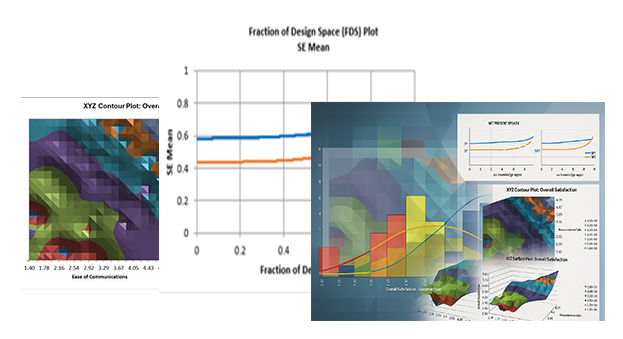

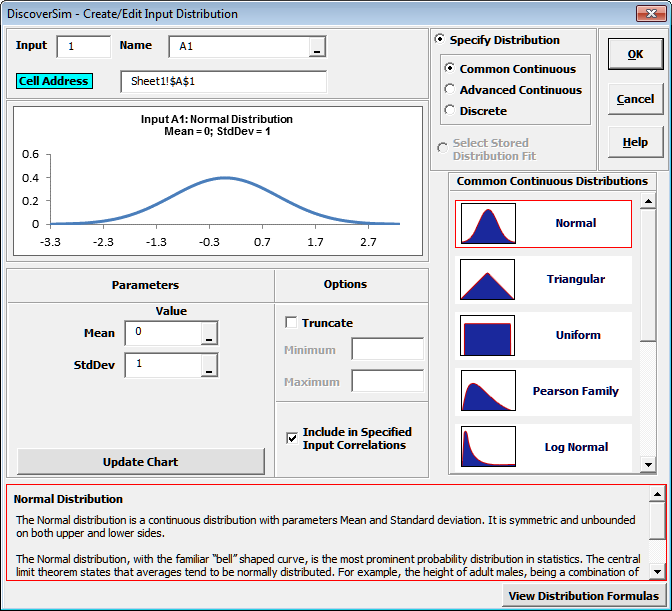
 and specify the cell containing the
input name. After specifying a cell reference, the dropdown symbol changes from
and specify the cell containing the
input name. After specifying a cell reference, the dropdown symbol changes from  to
to  .
.
 and specify the cell containing the
parameter value.
and specify the cell containing the
parameter value.