Overview of DiscoverSim Menu and Dialogs
- Home /
- Constraint
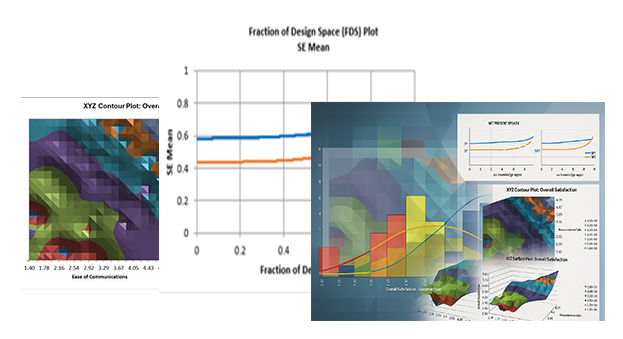
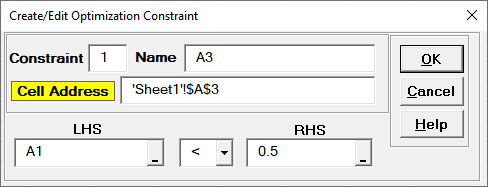
 and
specify a cell containing the constraint formula. After specifying a cell
reference, the dropdown symbol changes from
and
specify a cell containing the constraint formula. After specifying a cell
reference, the dropdown symbol changes from
 to
to
 .
.
 and
specify a cell containing the constraint. Note that the RHS value must be a
fixed constant. After specifying a cell reference, the dropdown symbol changes from
and
specify a cell containing the constraint. Note that the RHS value must be a
fixed constant. After specifying a cell reference, the dropdown symbol changes from
 to
to
 .
.